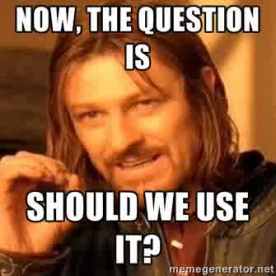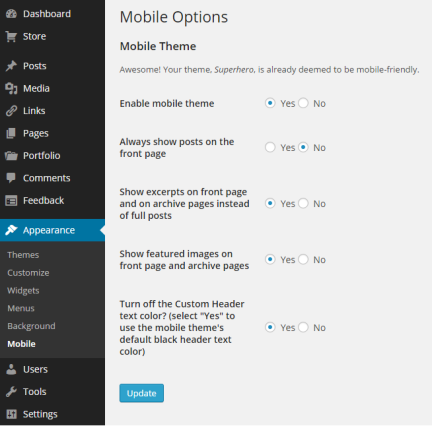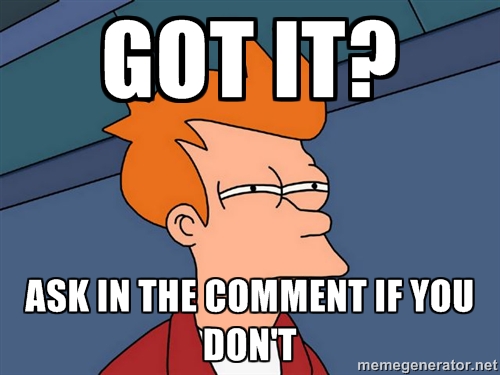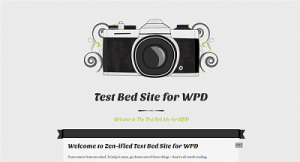Hello! Gum here.
Widget (especially, sidebar widget) is an essential part of most blogs. It adds something rather than the whole main content. So yeah, it is a kind of refreshment for reader’s eyes.
One thing we must consider is that widget(s) must be placed strategically or it will be a distraction for readers and it will slows down your blog. Knowing this, I’ve made a complete guide to choose widget, based on what you need, and what you want to give to the readers.
To make things easier, I also made a “what do you want?” list below. So you don’t need to look for the whole article. But it is highly recommended for you to read the whole article.
The Essential Widgets for Every Blog
Regardless of what kind of blog you have and what you want to give to your readers, these widgets are a must for your blog:
Archives
Archives widget is a widget that lets your readers to find your blog’s old posts. Maybe there are some great posts buried by newer and newer posts, which can’t be found except readers dig deeper into your post list. Archive widget makes this easier. Your old posts won’t be useless, buried, and forgotten.
Know more about archives widget.
Follow Blog
The follow blog widget is essential to make readers stay updated about your blog, so people won’t just come on leave. I recommend to use the follow blog by email widget rather than by WordPress account user. It’s just because people check their email inbox more frequently than their WordPress reader. Yep, the follow blog by email widget notifies people via their email, not to their WordPress reader.
Know more about follow blog widget.
RSS Links
Believe it or not, RSS feed is still alive. There are various feed readers in PC and smartphone and they are growing. So, don’t miss the opportunity to give your readers more ways to stay updated about your blog.
Know more about RSS links widget.
Top Posts & Pages
The top posts & pages widget shows your most viewed posts and pages. I like this widget more than the top rated widget that shows your top rated posts. Because I think everybody has different point of view, maybe someone likes your post and others aren’t. So I think the top posts & pages widget should be the right choice.
Know more about top posts & pages widget.
Categories
Categories widget is very essential for every blog. It tells readers what are inside your blog specifically. So if your blog is about fishing, the categories widget will show what inside your blog. If you categorize your posts well, then readers will see something like “fishing baits”, “fishing rods”, “fishing tips”, and many more. It will help them find what they really need from your blog.
Know more about categories widget.
The Personals
After looking to each essential widgets for every blog up there, now is the time for the personals. The personals is a list of widget I’ve compiled, that are good for showing your personal side to the readers.
About.me
The about.me widget is a very good way to show your personal side. With this widget, your name, photo, short biography, and even the link to your other social media accounts will be visible (these options are customizable). It needs only one requirement: you must have an about.me page which is free to make at the About.me website.
Know more about the about.me widget.
BandPage
If you’re a musician, and like to share a little bit about it in your wordpress.com blog, then BandPage is the way. BandPage is a place for musicians to share their work, sell it, and reach more fans. With bandpage widget, you’ll be able to show your readers your photos, let them listen to your own-made music, and even letting them know where your concert will held next. But first, you’ll need to make your page at the BandPage website.
Know more about bandpage widget.
Contact Info
The contact info widget tells readers when and where you are available, and how to contact you. This widget makes physical contact between you and the readers able to do. It normally shows your phone number, your address, and your available hours.
Know more about contact info widget.
Flickr
The bandpage widget is essential for musicians, this flickr widget is essential for photographers and artists. This widget simply shows your latest Flickr photos. So you can demonstrate your visual art ability with this widget. Register for Flickr account at the Flickr website.
Know more about flickr widget.
Gallery
If you just want to simply show some of your pictures without using Flickr, then the gallery widget is good for you. You can choose to where are your images linked to, and you can also choose how they will be displayed.
Know more about gallery widget.
GoodReads
If you love reading at GoodReads or even publishing at it, then you should use the goodreads widget. It tells the reader books that are listed in your GoodReads. Just a simple trick, list your own-written book, and this goodreads widget will show it to the readers and make it more popular. Like other widgets, you need to register for an account first, at the GoodReads website.
Know more about goodreads widget.
Instagram
Instagram widget is another alternative to share your photo. Uh, and now you can also upload video at Instagram too. Well, if you just want to share your selfies and some small arts, then I think the instagram widget would be better for you than flickr widget which used to share professional photos.
Twitter
If you want readers to know what’s on your mind right now, you’d better let them know your recent tweets and re-tweets. Assigning this twitter timeline widget on your blog will let readers know the personal side of your life.
Know more about twitter widget.
Gravatar Profile
To make a WordPress.com account, a Gravatar account is automatically created first, so you won’t need to sign up to Gravatar to assign this gravatar profile widget on your blog. Gravatar profile widget has much similarities with the about.me widget. This widget will show your name, photo, personal links (your websites and blogs), and your other social media accounts. Name and photo are automatically taken from your Gravatar profile.
Know more about gravatar profile widget.
Facebook
This facebook widget tells readers that there is a Facebook page that related to your blog (either your blog’s fanpage, or even your own fanpage). This widget also has a “like” button embed, so readers will be able to directly like the Facebook page from your blog without visiting the Facebook page first.
The Professionals
Sometimes, a blog isn’t about yourself. There is a type of blog which is made to look professional. The professionals is a list of widgets I’ve compiled that helps your blog looks professional.
Authors
The authors widget is a widget that tells readers who are the author(s) of the blog. The authors must have a WordPress.com account in order to be listed in this widget. I recommend the author widget, not the author grid widget. Because author grid widget only shows the profile photo for each author, without name or anything else.
Know more about authors widget.
Milestone
Professional websites and organizations usually held an event for at least once a year, so I think your professional-looking blog should do the same too. The milestone widget makes your event looks more dramatic. Milestone widget displays countdown to a date or time. You can also add a message for what will happens when the time is up.
Know more about milestone widget.
Upcoming Events
Upcoming events widget has pretty much same function with the milestone widget. It was made to show upcoming event(s). But, the upcoming events widget is more organized kind of widget, which import an iCalendar feed (usually from Google Calendar), but this widget is more difficult to use than the milestone widget.
Know more about upcoming events widget.
The Customs
These widgets aren’t made for a one reason. They’re just divided, but I found that they are essential to people who need them. I’ve compiled them in a list named “The Customs”.
Custom Menu
Custom menu widget is a widget that displays your own-made custom menu. Your custom menu can be a list of links, selected categories, and many more.
Know more about custom menu widget.
Image
The image widget was made to display image. You can even control where the readers go if they click the image. You can use this widget for various purposes. But I mainly use this widget for stylized menu.
Know more about image widget.
Text
This is by far, the most flexible WordPress.com widget. You can just add some texts, maybe “hi readers!” or something else. You can also add custom html code in this widget. You can add links, this widget is superbly versatile.
Know more about text widget.
tlk.io
Tlk.io widget makes direct chat between you and readers become fastly possible. Tlk.io is a chatting site where we don’t need to create an account. We just need to enter the chat channel and we’re good to chat.
Know more about tlk.io widget.
Need Help?
If you’re still confused to choose which widget is right for you without crowding and slowing down your blog, let me know what do you want in the comment below. You can also tell me what your blog is, and I will visit it right away and give some suggestions for you.
Cheers, Gum.